
![]()
Uh oh, the deal has ended
Don't miss out again, get the latest news via
![]()
| Starts | 6 Mar 2017 (Mon) | Ends | 10 Mar 2017 (Fri) |
|---|---|---|---|
| Location | llaollao |
 We are now on Telegram. Click to join We are now on Telegram. Click to join |
Combat the blazing hot weather with cool and healthy treats.
Enjoy S$1 Sanum (worth S$6.95) at 23 selected llaollao outlets from 6 – 10 March 2017 when you pay with UOB Mighty App, Android Pay or Apple Pay
Terms & conditions
- Valid from 6 – 10 March 2017
- Limited to first 80 redemptions per day per outlet, while stocks last on a first come first served basis
- Limited to one redemption per transaction
- Valid for Sanum only
- Additional toppings are chargeable
- Valid at 23 selected outlets only
- Not valid at Marina Square, Singapore Polytechnic, Plaza Singapura, Westmall, Suntec City and United Square
- Other terms and conditions apply.
Find your nearest llaollao outlet here
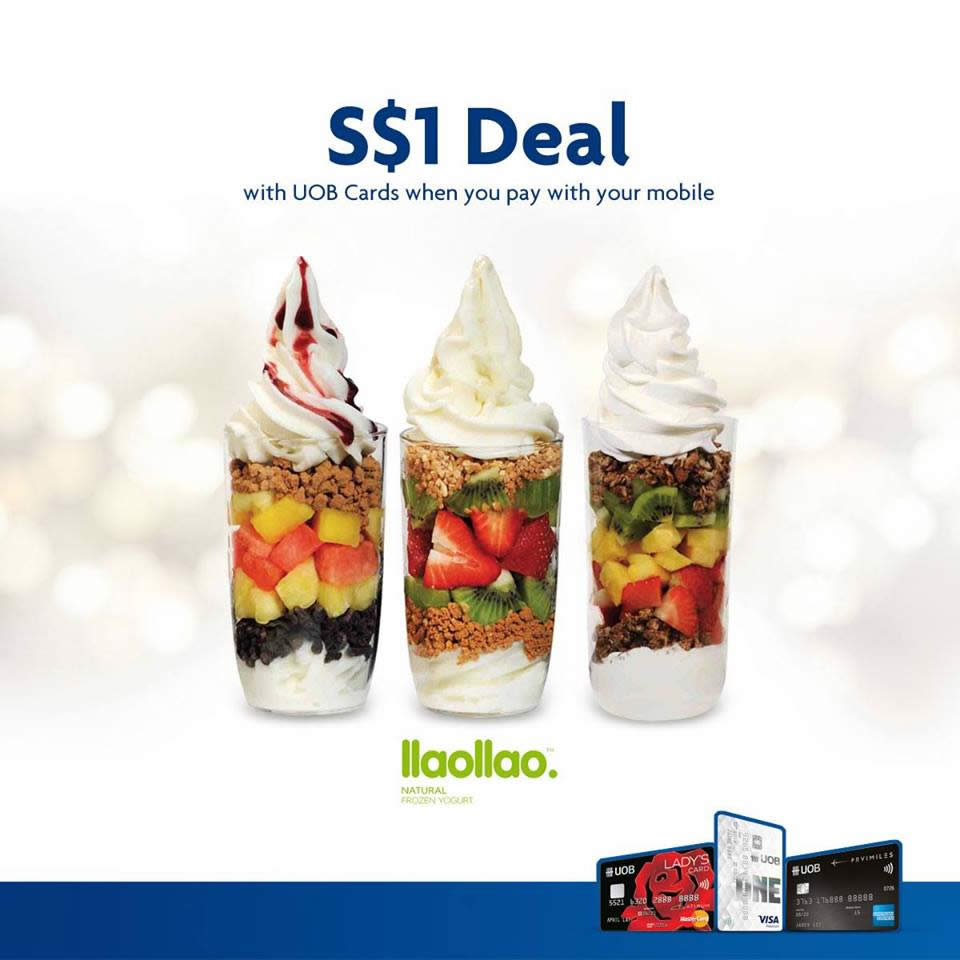
How to pay via UOB Mighty App (Android 4.4 or higher NFC devices only)
- Download and install the UOB Mighty app for Android
- Digitise your UOB Visa debit/credit and MasterCard credit card using the app
- Step 1: Add your debit or credit card by signing in to UOB Personal Internet Banking or manually keying in your card details.
- Step 2: Read and accept the Terms & Conditions.
- Step 3: Set your wallet pin.
- Step 4: Key in your SMS One-Time Password and your card is successfully added!
- When making payment, open the app, select the Card and tap “Make a payment”. Unlock with your wallet pin. After unlocking, place phone over the contactless payment terminal.
How to pay via Apple Pay (iPhone 6s, iPhone 6s Plus, iPhone 6, iPhone 6 Plus, iPhone SE, Apple Watch paired with iPhone 5 or later)
- Open the Wallet app.
- Tap the + sign at the top right.
- Use your iPhone’s camera to capture the card’s information. You can also enter the card details manually.
- Check the card details and enter security code (CVV or CVC).
- Read and accept the ‘Terms & Conditions’ twice.
- For security purposes, UOB will send you a verification code via SMS. Enter this received verification code. You can load multiple UOB cards and set a default card for payment. Open the Wallet app, then tap and hold the card. Drag it to the front and release. You will receive a notification confirming your default card setting.
For more info, click here.








Leave a Reply