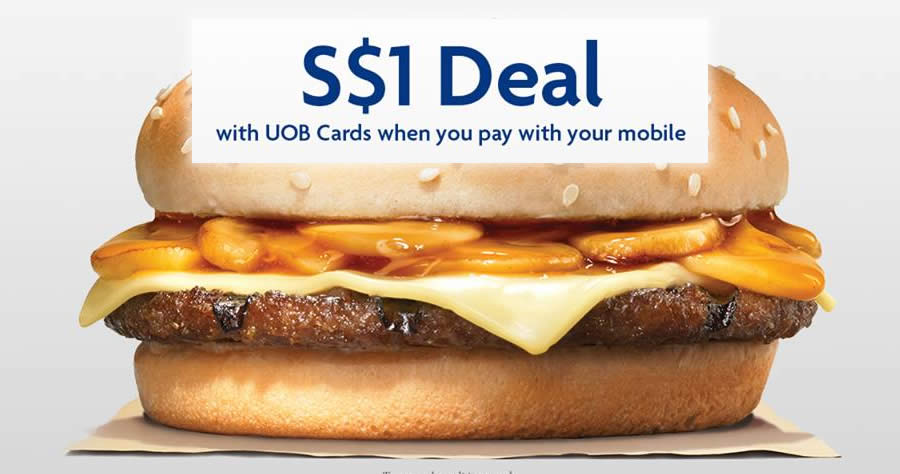
![]()
Oh no, the promo has ended
Don't miss out again, get the latest news via
![]()
| Starts | 13 Mar 2017 (Mon) | Ends | 17 Mar 2017 (Fri) |
|---|---|---|---|
| Location | Burger King |
 We are now on Telegram. Click to join We are now on Telegram. Click to join |
S$1 could pay for your bus fare… or get you an entire Mushroom Swiss Burger (Single) from Burger King!
Head down to Burger King from now till 17 Mar 2017 to enjoy this super deal by simply paying with your UOB Card using Apple Pay.
Valid from 13 – 17 March 2017. Redemption only available after breakfast. T&Cs apply. Visit uob.com.sg/applepay for more details.
Terms & conditions
- Valid from 13 to 17 March 2017, while stocks last on a first come first served basis
- Limited to the first 10,000 redemptions across all Burger King outlets in Singapore
- Limited to 1 redemption per transaction
- Product is only available after breakfast
- Non-exchange for other products
- No top ups and change of ingredients in the burger
- Not valid for Home Delivery, Coupons, discounts, privileges, promotions, events, set menus, special menus and vouchers
- Other terms and conditions apply.
Find your nearest Burger King outlet here

How to pay via UOB Mighty App (Android 4.4 or higher NFC devices only)
- Download and install the UOB Mighty app for Android
- Digitise your UOB Visa debit/credit and MasterCard credit card using the app
- Step 1: Add your debit or credit card by signing in to UOB Personal Internet Banking or manually keying in your card details.
- Step 2: Read and accept the Terms & Conditions.
- Step 3: Set your wallet pin.
- Step 4: Key in your SMS One-Time Password and your card is successfully added!
- When making payment, open the app, select the Card and tap “Make a payment”. Unlock with your wallet pin. After unlocking, place phone over the contactless payment terminal.
How to pay via Apple Pay (iPhone 6s, iPhone 6s Plus, iPhone 6, iPhone 6 Plus, iPhone SE, Apple Watch paired with iPhone 5 or later)
- Open the Wallet app.
- Tap the + sign at the top right.
- Use your iPhone’s camera to capture the card’s information. You can also enter the card details manually.
- Check the card details and enter security code (CVV or CVC).
- Read and accept the ‘Terms & Conditions’ twice.
- For security purposes, UOB will send you a verification code via SMS. Enter this received verification code. You can load multiple UOB cards and set a default card for payment. Open the Wallet app, then tap and hold the card. Drag it to the front and release. You will receive a notification confirming your default card setting.
For more info, click here.






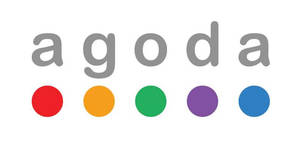
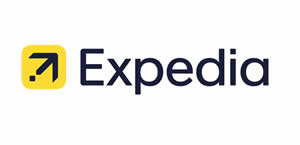
Leave a Reply