
![]()
Sorry, the promo has ended
Don't miss out again, get the latest news via
![]()
| Starts | 5 Dec 2016 (Mon) | Ends | 9 Dec 2016 (Fri) |
|---|---|---|---|
| Location | Gong Cha |
 We are now on WhatsApp Channel. Click to join We are now on WhatsApp Channel. Click to join |
Pay only S$1 for a Gong Cha drink (worth S$3.00) from 5 to 9 December 2016 at 57 selected Gong Cha outlets when you pay with UOB Mighty App or Apple Pay

Terms & conditions
- Valid from 5 to 9 December 2016.
- Limited to the first 20,000 redemptions, while stocks last on a first come first served basis.
- Valid for drinks $3 and below.
- Additional toppings are chargeable.
- Valid at 57 selected outlets only, not valid at Anchor Point, Burlington Square, Great World City, The Cathay, Plaza Singapura, Suntec City Mall, United Square Shopping Mall, Admiralty Place, Jubilee Square, Nanyang Polytechnic, Sembawang Shopping Centre, Thomson Plaza, One KM, Paya Lebar Square, Tampines MRT, Bukit Panjang Plaza, Jurong Point @ Fairprice Xtra, and Yew Tee Point outlets.
How to pay via UOB Mighty App (Android 4.4 or higher NFC devices only)
- Download and install the UOB Mighty app for Android
- Digitise your UOB Visa debit/credit and MasterCard credit card using the app
- Step 1: Add your debit or credit card by signing in to UOB Personal Internet Banking or manually keying in your card details.
- Step 2: Read and accept the Terms & Conditions.
- Step 3: Set your wallet pin.
- Step 4: Key in your SMS One-Time Password and your card is successfully added!
- When making payment, open the app, select the Card and tap “Make a payment”. Unlock with your wallet pin. After unlocking, place phone over the contactless payment terminal.
How to pay via Apple Pay (iPhone 6s, iPhone 6s Plus, iPhone 6, iPhone 6 Plus, iPhone SE, Apple Watch paired with iPhone 5 or later)
- Open the Wallet app.
- Tap the + sign at the top right.
- Use your iPhone’s camera to capture the card’s information. You can also enter the card details manually.
- Check the card details and enter security code (CVV or CVC).
- Read and accept the ‘Terms & Conditions’ twice.
- For security purposes, UOB will send you a verification code via SMS. Enter this received verification code. You can load multiple UOB cards and set a default card for payment. Open the Wallet app, then tap and hold the card. Drag it to the front and release. You will receive a notification confirming your default card setting.
For more info, click here.





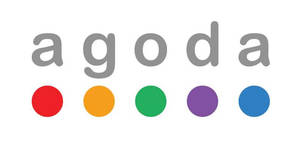
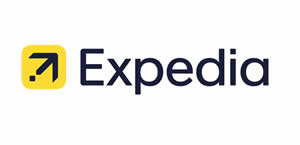
Leave a Reply