
![]()
Oh no, the promo has ended
Don't miss out again, get the latest news via
![]()
| Starts | 22 Aug 2016 (Mon) | Ends | 26 Aug 2016 (Fri) |
|---|---|---|---|
| Location | Sharetea |
 We are now on Telegram. Click to join We are now on Telegram. Click to join |
Enjoy S$1 Classic Pearl Milk Tea or Ume Plum Fruit Tea (worth S$2.90) at Sharetea from 22 – 26 Aug 2016 when you pay with UOB Mighty App for Android or Apple Pay (with payment via UOB card)
RELATED: UOB 1-for-1 Buffets, Family Dining, Fine Dining & More at over 90 Restaurants from 1 Aug – 31 Oct
Limited to the first 3,000 redemptions per day from 22 to 26 Aug 2016, while stocks last on a first come first served basis.
Valid for medium-sized purchase only. Additional toppings are chargeable.
How to pay via UOB Mighty App (Android 4.4 or higher NFC devices only)
- Download and install the UOB Mighty app for Android. Pay with UOB Mighty is compatible with Android devices with NFC Support, running 4.4 or higher. Asus devices running on X86 processors are not supported
- Digitise your UOB Visa debit/credit and MasterCard credit card using the app
- Step 1: Add your debit or credit card by signing in to UOB Personal Internet Banking or manually keying in your card details.
- Step 2: Read and accept the Terms & Conditions.
- Step 3: Set your wallet pin.
- Step 4: Key in your SMS One-Time Password and your card is successfully added!
- When making payment, open the app, select the Card and tap “Make a payment”. Unlock with your wallet pin. After unlocking, place phone over the contactless payment terminal. Check the payment terminal to ensure that the transaction has been approved.
How to pay via Apple Pay (iPhone 6s, iPhone 6s Plus, iPhone 6, iPhone 6 Plus, iPhone SE, Apple Watch paired with iPhone 5 or later)
- Open the Wallet app.
- Tap the + sign at the top right.
- Use your iPhone’s camera to capture the card’s information. You can also enter the card details manually.
- Check the card details and enter security code (CVV or CVC).
- Read and accept the ‘Terms & Conditions’ twice.
- For security purposes, UOB will send you a verification code via SMS. Enter this received verification code.
- You can load multiple UOB cards and set a default card for payment. Open the Wallet app, then tap and hold the card. Drag it to the front and release. You will receive a notification confirming your default card setting.
- For payment:
- Pay with iPhone: To use your default card, rest your finger on Touch ID and hold your iPhone within an inch of the contactless reader until you see Done and a checkmark on the display. To switch cards, hold your device near the reader without resting your finger on Touch ID. When your default card appears, tap it, then tap the one that you want to use. Rest your finger on Touch ID to pay.
- Pay with Apple Watch: To use your default card, double-click the side button and hold the display of your Apple Watch within an inch of the contactless reader. Wait until you feel a gentle tap. To switch cards, on your Apple Watch, double-click the side button. When your default card appears, swipe left or right to switch cards. Hold your watch near the reader to pay.

Find your nearest Sharetea outlet here
For more info, click here.





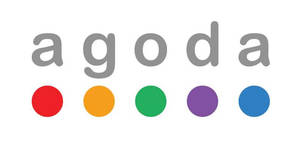


Leave a Reply